Connecting the Polestar app to the vehicle
Once a main user (administrator) has connected their app to the vehicle, additional vehicle users can be added.
Make sure that the vehicle is parked in a location with cellular coverage and that your phone has an internet connection and Bluetooth is enabled.
Make sure that you have your Polestar ID login credentials and the vehicle identification number (VIN) with you before you start. The Polestar ID can be created by logging in to the Polestar app, and the vehicle identification number can be found in the windshield, in the center display, etc.
The first user who connects their app to the vehicle must be logged in on the Owner profile and will become an administrator. All keys must be located in the vehicle when connecting an administrator account. If you have lost any of the keys, you must contact a workshop to either order a new key or block the lost key.
For other users (non-administrators), having one of the vehicle keys in the vehicle is sufficient.
Note
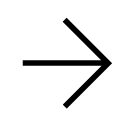 and select Digital Key and remote functions.
and select Digital Key and remote functions.Switching phones
If you already have a phone paired with the vehicle and get a new phone, the connection to your old phone must be deleted before the new phone can be connected to the same user profile.
Tips when using the Polestar app
If you experience disruptions with the Polestar app even though the car to which the app is linked is outdoors in an open location with cellular coverage and your mobile device has a good Internet connection, contact Polestar Customer Support.
If the vehicle was previously owned, however, you should first check whether the Polestar Connect service is activated in the vehicle.





