Google Maps
The Google Maps app includes maps and provides access to e.g. traffic information, directions and information on where to find appropriate charging stations.
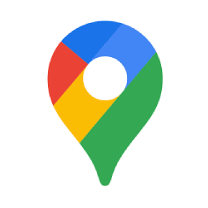
It is possible to use Maps when the car is connected to the Internet and when it is not, but more services are available when you are connected to the Internet.
Same information in the car as on other devices
Linking a Google account to the active user profile also personalises the services. Destinations set on other devices are shown, such as home, work, favourites and last searches. If anything is changed on a device it is also changed in Maps, provided that the device and the car are logged in to the same Google account and connected to the Internet.
Voice control
Maps can also be controlled with your voice using Google Assistant1.
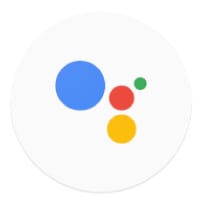
For example, ask the Assistant: "Where is the nearest charging station?"
Activating or deactivating Google Assistant
Google Assistant must be activated in order to answer "Hey Google".
Open Google Maps.
Tap on the user symbol.
Press Settings>Google Assistant>Assistant devices.
Choose to activate "Hey Google".
Note
The instructions above are general descriptions and include third-party suppliers. Availability, procedure and functionality are subject to change or variation.
Warning
Observe the following.
- Direct all your attention to the road and make sure that all your concentration is on driving.
- Follow applicable traffic legislation and drive with good judgment.
- Due to weather conditions or time of year affecting the road conditions, some recommendations may be less reliable.