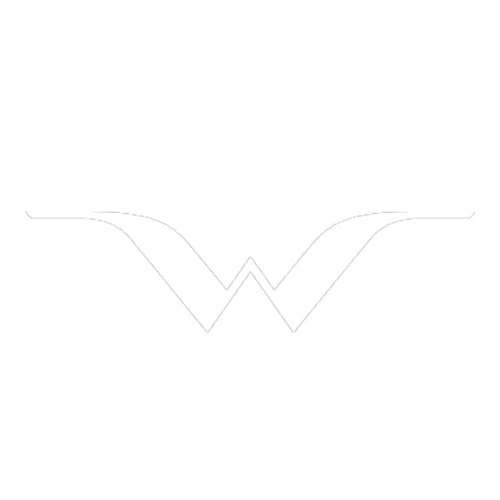Driver display settings
Change display mode or set what should be shown in the driver display.
App menu
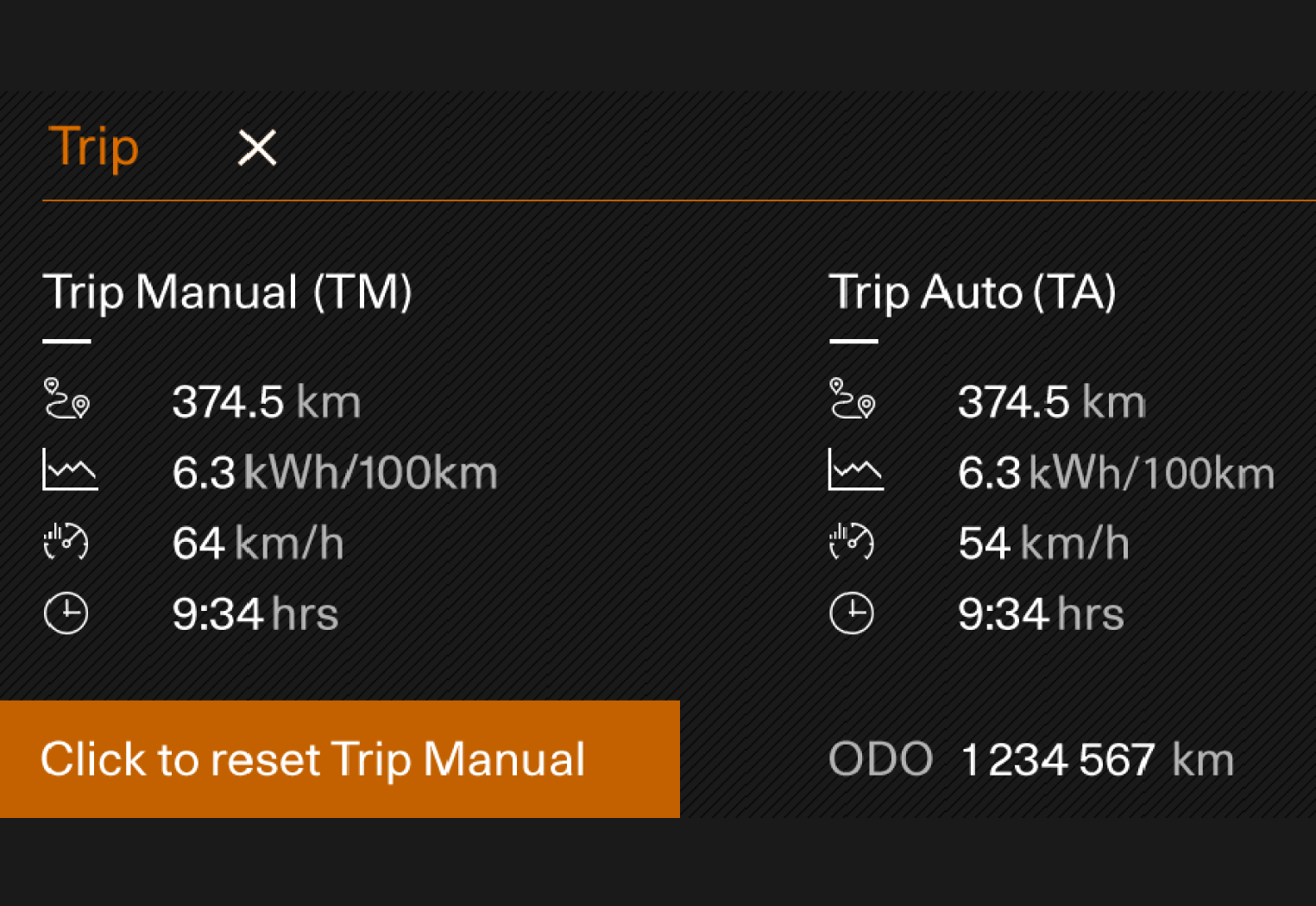
Trip computer - Information on trip meter and odometer, among other things.
Managing the app menu

 Close menu/change display mode
Close menu/change display mode Left/right
Left/right Up/down
Up/down Open menu/confirm
Open menu/confirm
The app menu closes after a period of inactivity or after certain options have been selected.
Note
It is not possible to open the app menu while there is an unacknowledged message in the driver display. The message has to be confirmed first before the app menu can be opened.
Display modes
The driver display has two different display modes that are changed via the 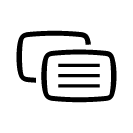 button on the right-hand side of the steering wheel.
button on the right-hand side of the steering wheel.
- Calm - the middle section of the driver display is empty.
- Navigation - a map is shown of the entire driver display.
Settings in the centre display
Driver display settings are made via the centre display.
Press  .
.
 .
.Press  .
.
 .
.Select Screen.
Select Trip computer.
Change the settings you want.
These settings are personal and are saved to the active user profile.