Using voice control
Google Assistant makes it possible to use your voice to control different functions in the car or, for example, to ask for information such as a weather forecast.
Starting Google Assistant
Google Assistant can be started in three different ways as follows
- say the voice command "Ok Google" or "Hey Google"1
- press briefly on the steering wheel button for voice control

- tap on the microphone in the centre display
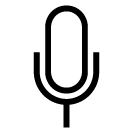 .
.
The system shows that it is active and listening by means of a brief audible signal2 and a graphic confirmation in the centre display.
Example of voice control
After the system has started it is possible to make different requests by speaking freely. Several examples of how to use voice control are given below.
- "Navigate home" – Show directions to the address stored in Maps as home address for the Google account used to log in.
- "Read my messages" – Read out text messages sent to the phone.
- "Raise the temperature" – Raises the temperature in the passenger compartment.
- "Play music" – Plays back music in selected media app.
Logging in with a Google account means that the assistant will be more personalised when the car is online. For example, it is possible to call contacts stored in contacts.google.com or enquire about what is entered in Google Calendar.
Note
Google Assistant is not available in all languages as yet. Find out more at support.google.com about accessibility, or try another language if possible.
Note
The instructions above are general descriptions and include third-party suppliers. Availability, procedure and functionality are subject to change or variation.