Specifying a destination with latest/favourites/library
When the map is shown, expand the tools field using the down arrow on the left-hand side and press Set dest.
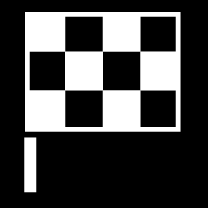
Then select one of the following lists, at the top of the screen:
- Recent
- Favourites
- Library
After one alternative in a list has been marked, it is added as a destination by using either the Start navigation button or the Add as waypoint button.
Last
Previous searches are listed here. Scroll and select.
Also available as a menu option in the driver display and can be viewed using the right-hand keypad on the steering wheel.
Using Edit, one or more items in the list can be deleted.
Favourites
The positions from Library that are flagged as favourites are collected in this list. Scroll and select.
A position erased from Favourites remains in the Library, but then with an "extinguished" star. To add a position in Favourites, go to Library and select the relevant position's asterisk again.
A frequently used destination can be programmed and used with Set Home address. An entered Home destination is also available as a menu option in the driver display and can be viewed using the right-hand keypad on the steering wheel.
Using Edit, one or more items in the list can be deleted.
Library
Saved positions and itineraries are collected here. The most recently saved appear uppermost on the list.
Tap on a position's star to select/deselect it as a favourite. A position with a highlighted/filled star is also listed under the Favourites heading.
Deleting a position in Library will also remove it from Favourites.
- Added - sorts in chronological order.
- Name - sorts in alphabetical order.
- Distance - sorts in distance from current position.
- Received - positions sent to the car using Send to Car are filtered out. New positions that have not been read have a BLUE cursor which is extinguished when the positions have been read.
Using Edit, one or more items in the list can be deleted.
To edit a saved position in Library, highlight the position in the list and select Edit position. For example, it is possible to change the name of the position, move it on the map by dragging and dropping, and add phone number or email address.