Managing the app menu in the driver display
The app menu in the driver display is operated with the steering wheel's right-hand keypad.
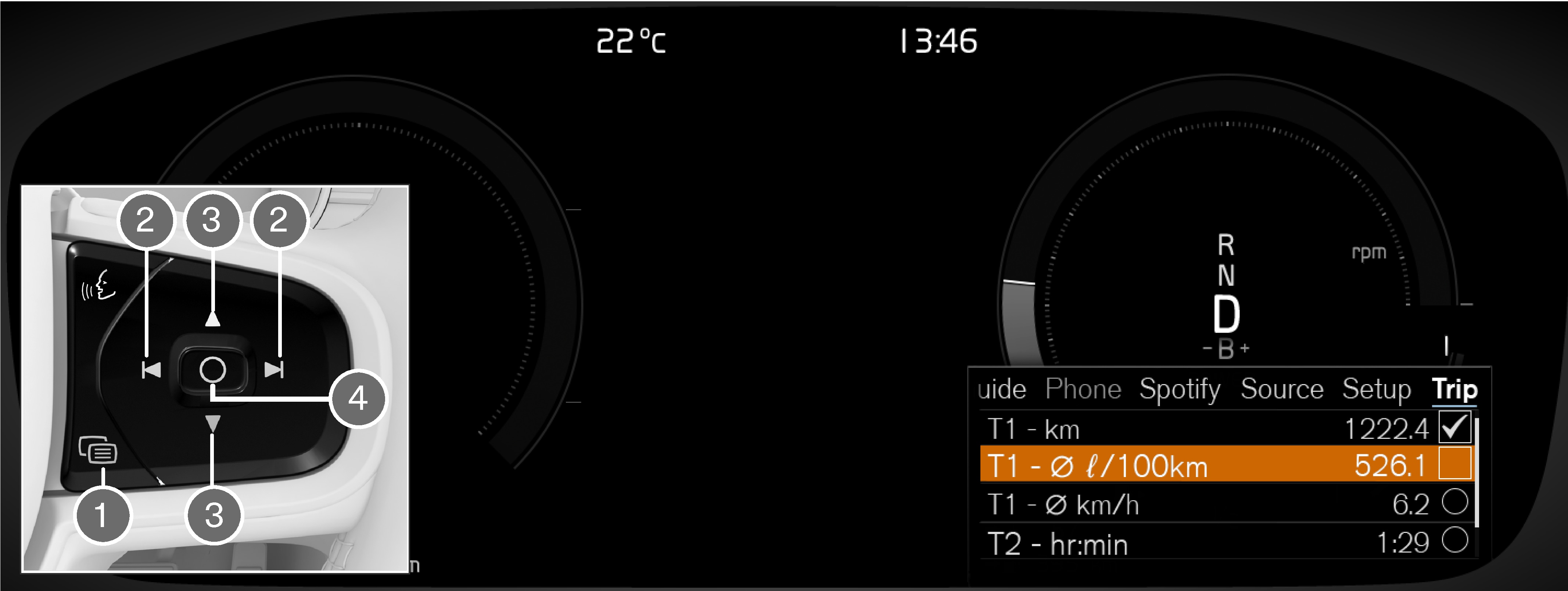
 Open/close
Open/close Left/right
Left/right Up/down
Up/down Confirm
Confirm
Opening/closing the app menu
Press on open/close (1).
The app menu opens/closes.
Note
It is not possible to open the app menu while there is an unacknowledged message in the driver display. The message has to be confirmed first before the app menu can be opened.
The app menu closes automatically after a period of inactivity or after certain options have been selected.
Navigating and selecting in the app menu
Navigate between the apps by pressing on the left or right (2).
Functions for previous/next app are shown in the app menu.
Browse through the functions for the selected app by tapping on up or down (3).
Confirm or highlight an option for the function by pressing on confirm (4).
The function is activated and for some options the app menu then closes.
If the app menu is opened again, the functions of the most recently selected app are shown first.