Enter the characters, letters and words manually in the centre display
The centre display keyboard allows you to enter characters, letters and words on the screen by "drawing" by hand.
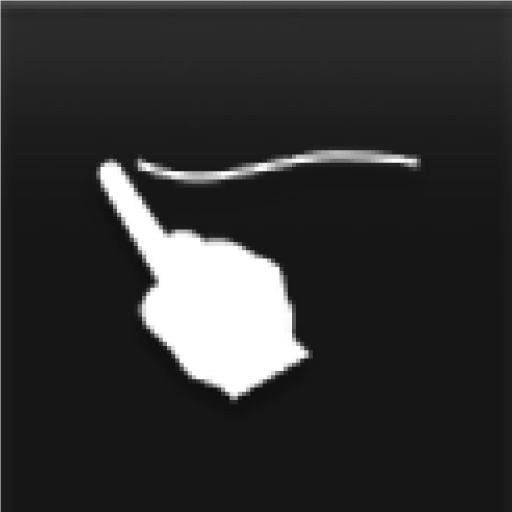
Press the button on the keyboard to change from typing with the keys to entering letters and characters by hand.
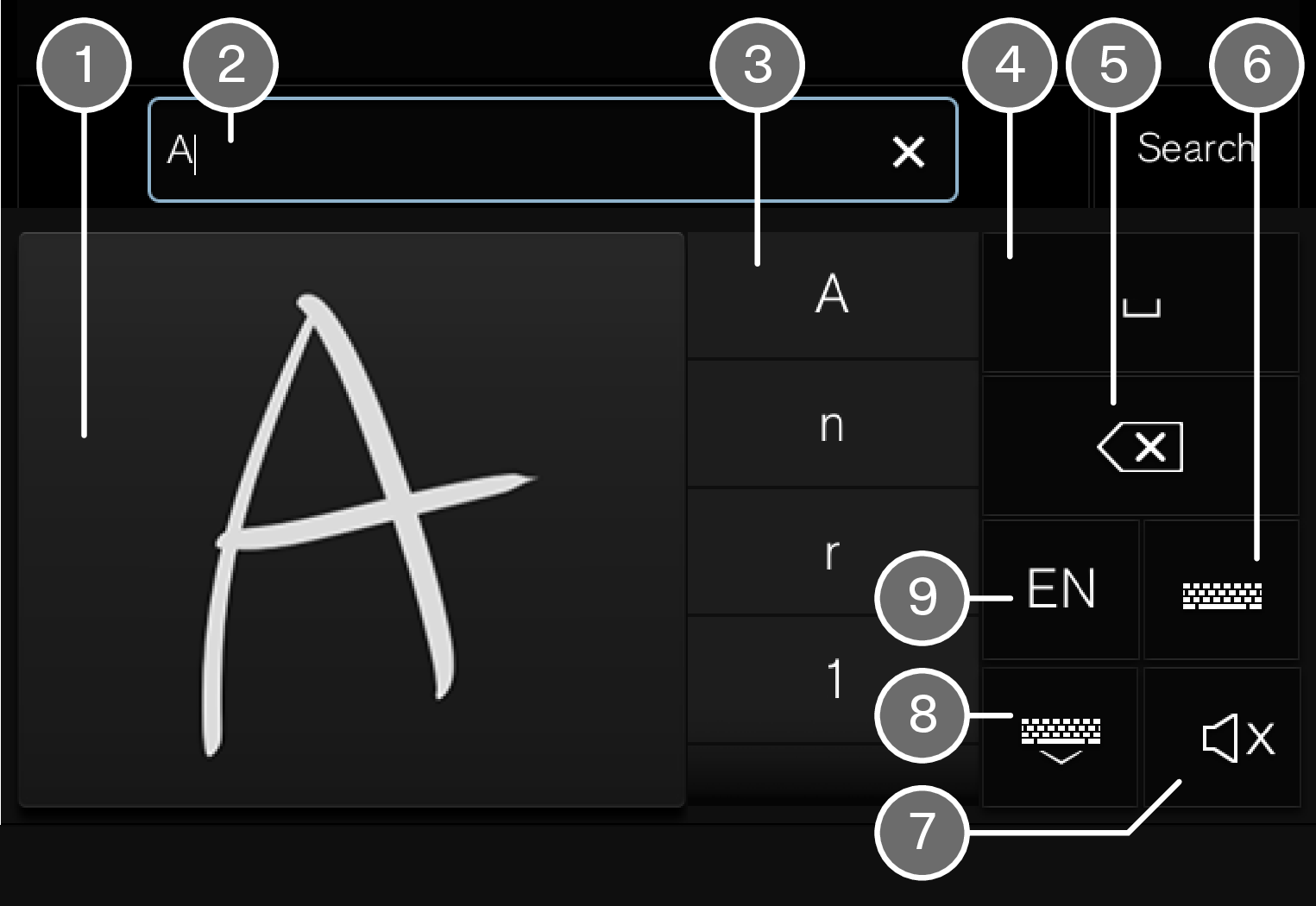
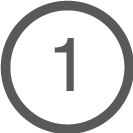 Area for writing characters/letters/words/parts of word.
Area for writing characters/letters/words/parts of word.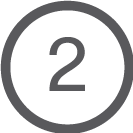 The text field where the characters or word suggestions1 appear as they are written on screen (1).
The text field where the characters or word suggestions1 appear as they are written on screen (1).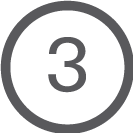 Suggestions for characters/letters/word/part of word. It is possible to scroll through the list.
Suggestions for characters/letters/word/part of word. It is possible to scroll through the list.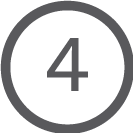 Space. A space can also be created by entering a dash (-) in the area for hand-written letters (1). See the heading "Entering a space in the free text field with handwriting recognition" below.
Space. A space can also be created by entering a dash (-) in the area for hand-written letters (1). See the heading "Entering a space in the free text field with handwriting recognition" below. 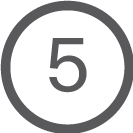 Undo entered text. Press briefly to delete one character/one letter at a time. Wait a moment before pressing again to delete the next character/letter, etc.
Undo entered text. Press briefly to delete one character/one letter at a time. Wait a moment before pressing again to delete the next character/letter, etc.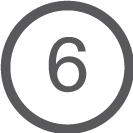 Return to the keyboard with regular character input.
Return to the keyboard with regular character input.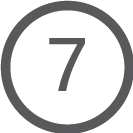 Switch off/on sound when entering.
Switch off/on sound when entering.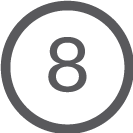 Hide the keyboard. If this is not possible, the button is not shown.
Hide the keyboard. If this is not possible, the button is not shown.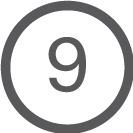 Change text input language.
Change text input language.
Writing characters/letters/words by hand
Write a character, a letter, a word or parts of a word in the area for hand-written letters (1). Write a word or parts of a word above each other or on a line.
A number of suggested characters, letters or words is shown (3). The most likely choice is found at the top of the list.
Important
Do not use sharp objects on the screen as they may scratch it.
Enter the character/letters/word by waiting a moment.
The character/letter/word at the top of the list is entered. It is also possible to select a different character by pressing the required character, letter or word in the list.
Deleting/changing characters/letters written by hand
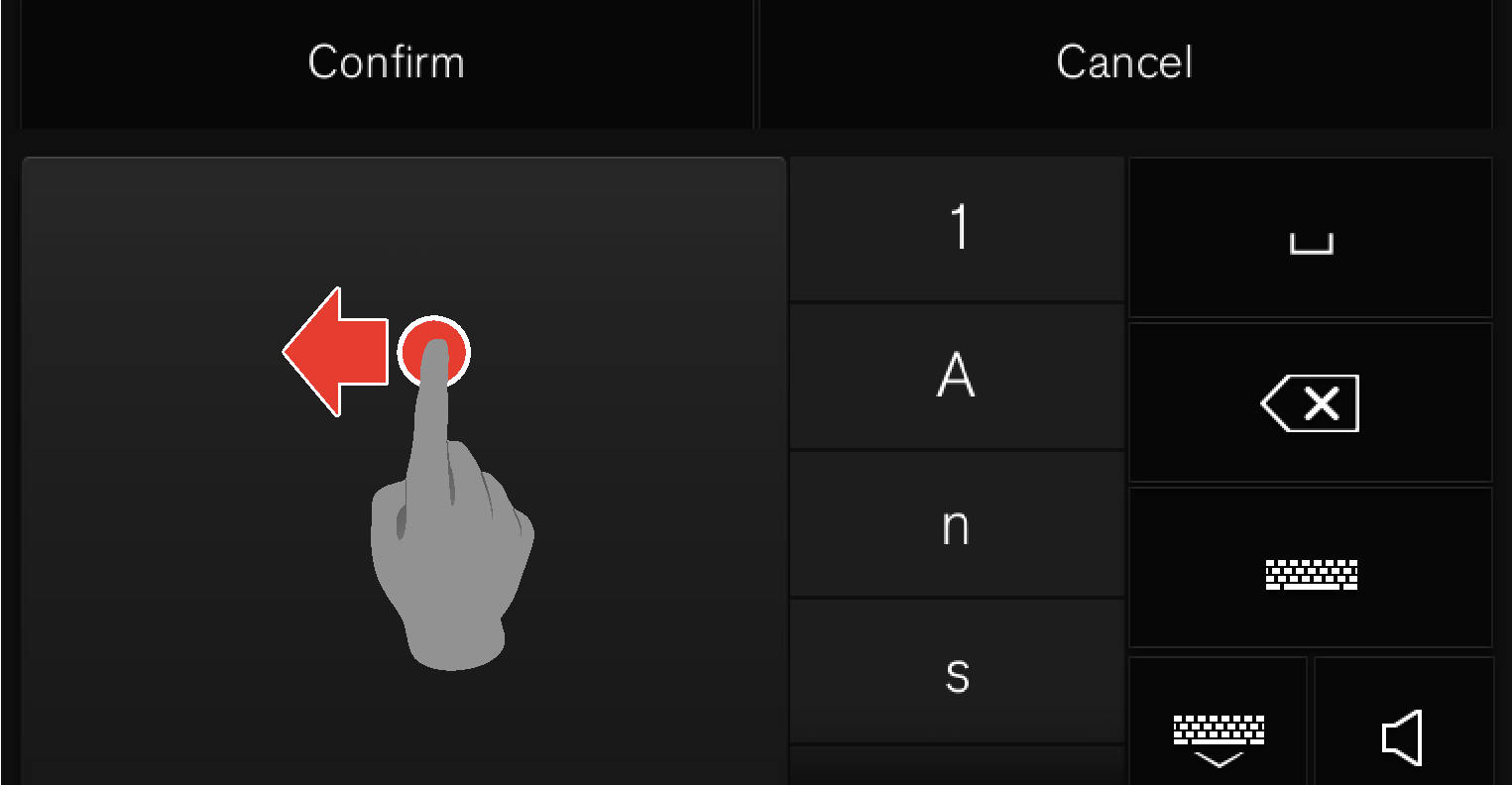
There are several options for deleting/changing characters/letters:
- Press the intended letter or word in the list (3).
- Press the text undo button (5) to delete the letter and begin again.
- Swipe horizontally from right to left2 over the area for handwritten letters (1). Delete multiple letters by swiping over the area several times.
- Pressing the X in the text field (2) deletes all of the entered text.
Changing row in the free text field with handwriting
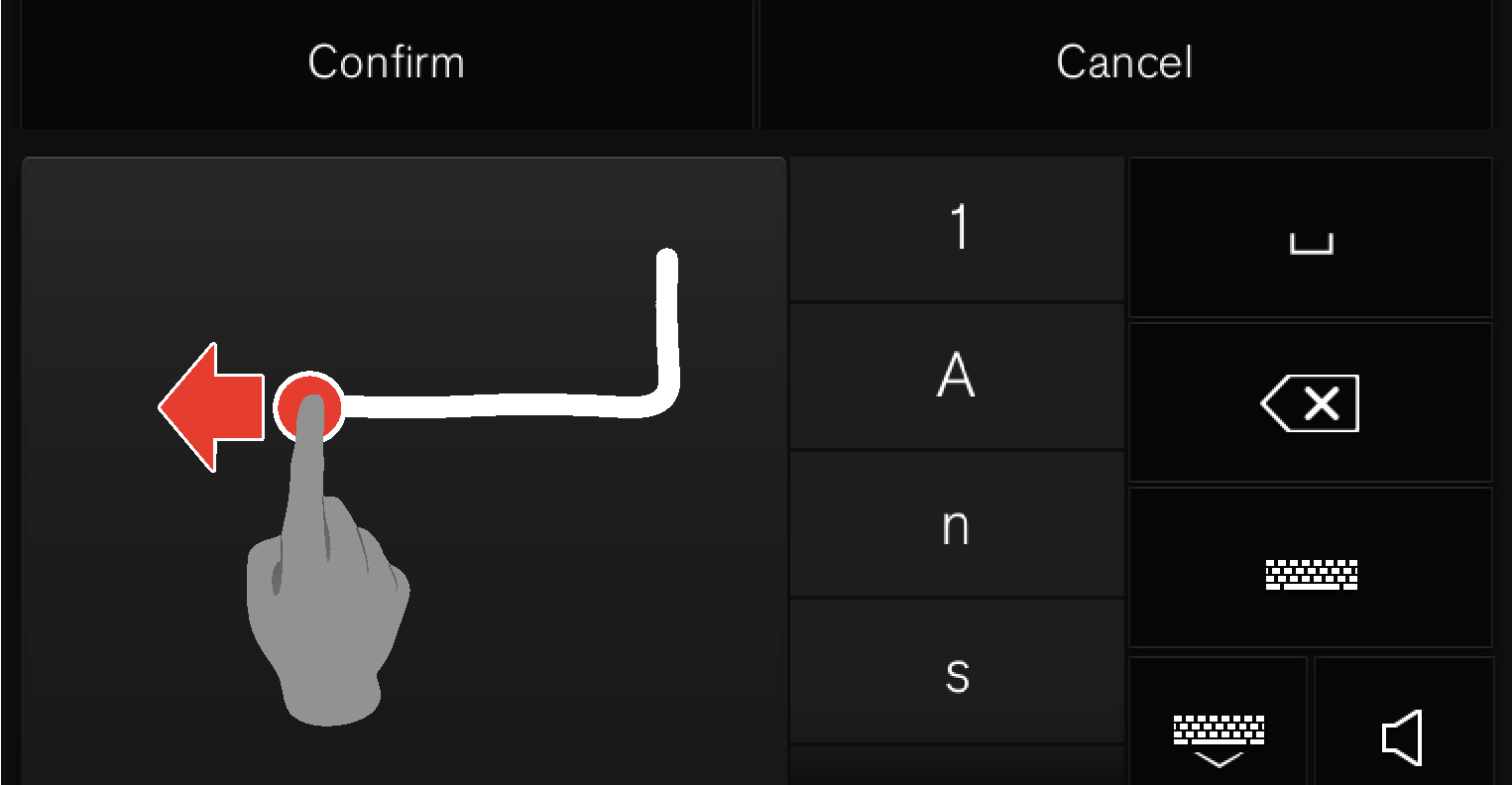
Entering a space in the free text field with handwriting recognition
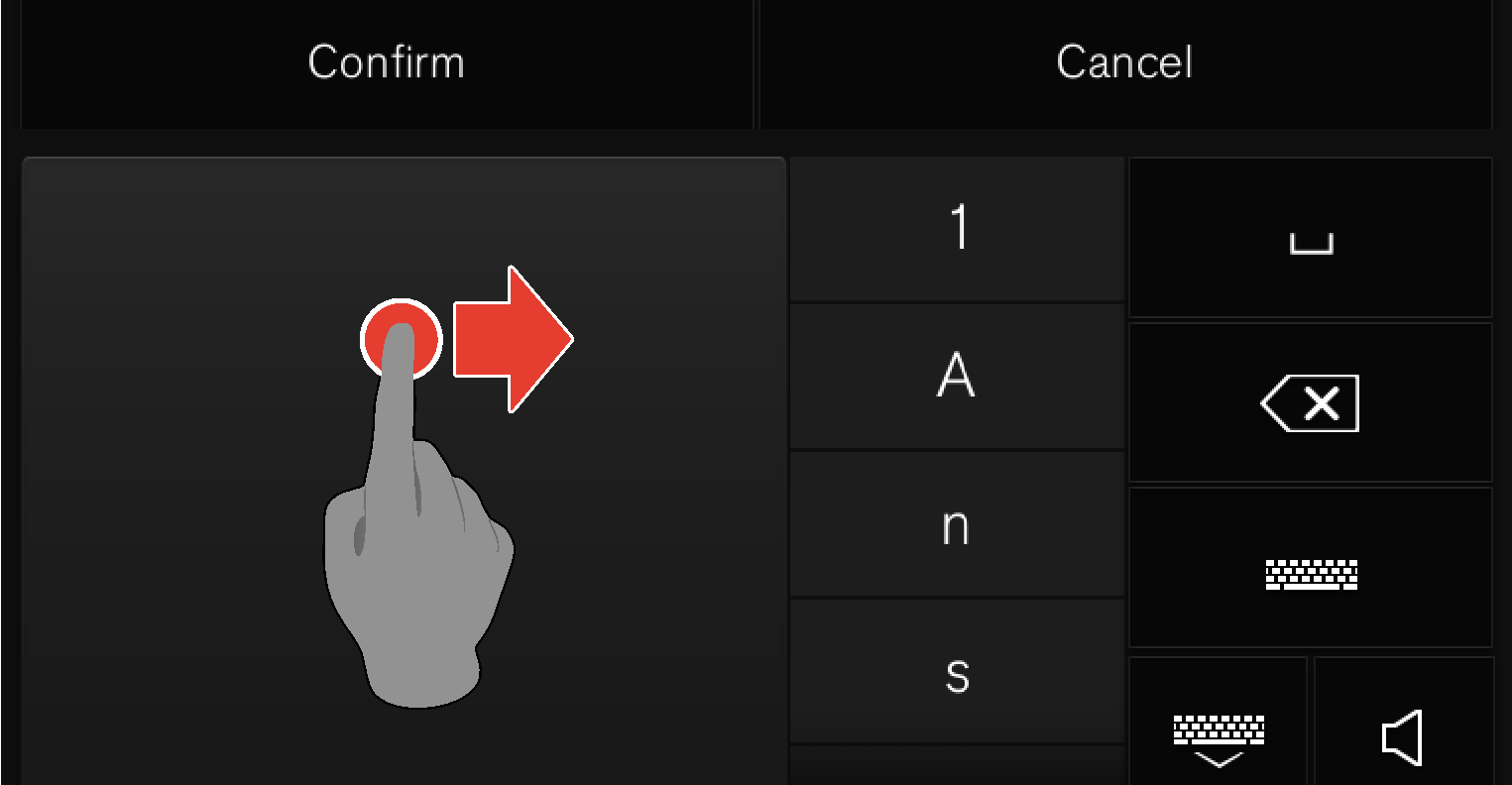
OMRON SOFTWARE
compactWnn © OMORON SOFTWARE Co.,Ltd. 2021 All Rights Reserved.





