Connecting a phone to the car via Bluetooth for the first time
Two Bluetooth devices can be connected at the same time, but in that case, only one will be used for wireless playback. The most recently paired phone will be automatically connected to make calls, send/receive text messages, play media or use as an Internet connection. It is possible to change what the phone is used for under Bluetooth Devices via the settings menu in the center display's Top view. The cellular phone must be equipped with Bluetooth and support tethering.
After the device has been connected/registered for the first time via Bluetooth, the device no longer needs to be visible/searchable. It just needs to have Bluetooth activated. A maximum of 20 paired Bluetooth devices can be stored in the vehicle.
There are two ways to pair a phone to the vehicle. Searching for the phone from the vehicle or searching for the vehicle from the phone.
Option 1 - searching for the phone from the vehicle
Open the phone tile in the center display.
- If no phone has been paired to the vehicle, tap Add phone.
- If a phone has been paired to the vehicle, tap Change
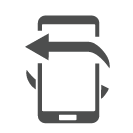 . Tap Add phone in the pop-up window.
. Tap Add phone in the pop-up window.
Note
- The message function must be activated in certain phones.
- Not all cell phones are fully compatible and may not be able to display contacts and messages in the vehicle.
Option 2 - searching for the vehicle from the phone
Open the phone tile in the center display.
- If no phone has been paired to the vehicle, tap .
- If a phone has been paired to the vehicle, tap Change
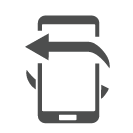 . Tap in the pop-up window.
. Tap in the pop-up window.
Note
- The message function must be activated in certain phones.
- Not all cell phones are fully compatible and may not be able to display contacts and messages in the vehicle.
Note
Compatible phones
Many cellular phones on the market currently offer wireless Bluetooth technology, but not all phones are fully compatible with the vehicle.