Head-up display settings
Adjusting settings for the head-up display.
Settings can be adjusted when the vehicle is started and a projected image is displayed on the windshield.
Selecting display options
Select the functions to be shown in the head-up display.
Tap Settings in the center display's Top view.
Tap .
Select one or more functions:
- Show Navigation
- Show Road Sign Information
- Show Driver Support
- Show Phone
This setting is stored as a personal setting in the driver profile.
Adjusting brightness and height position
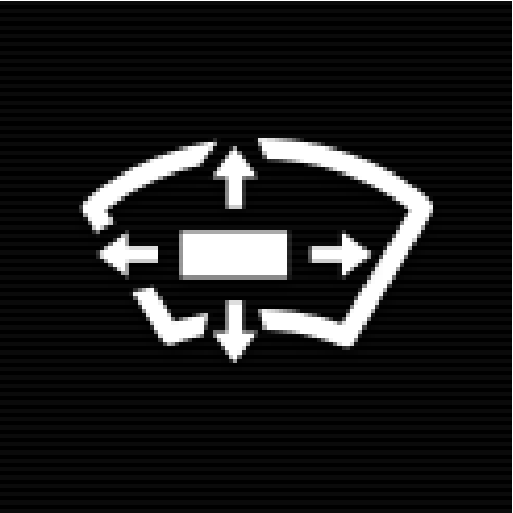
Press the Head-up Display Adjustments button in the center display's Function view.
Adjust the brightness of the projected image and the height position in the driver's field of vision using the right-side steering wheel lever.
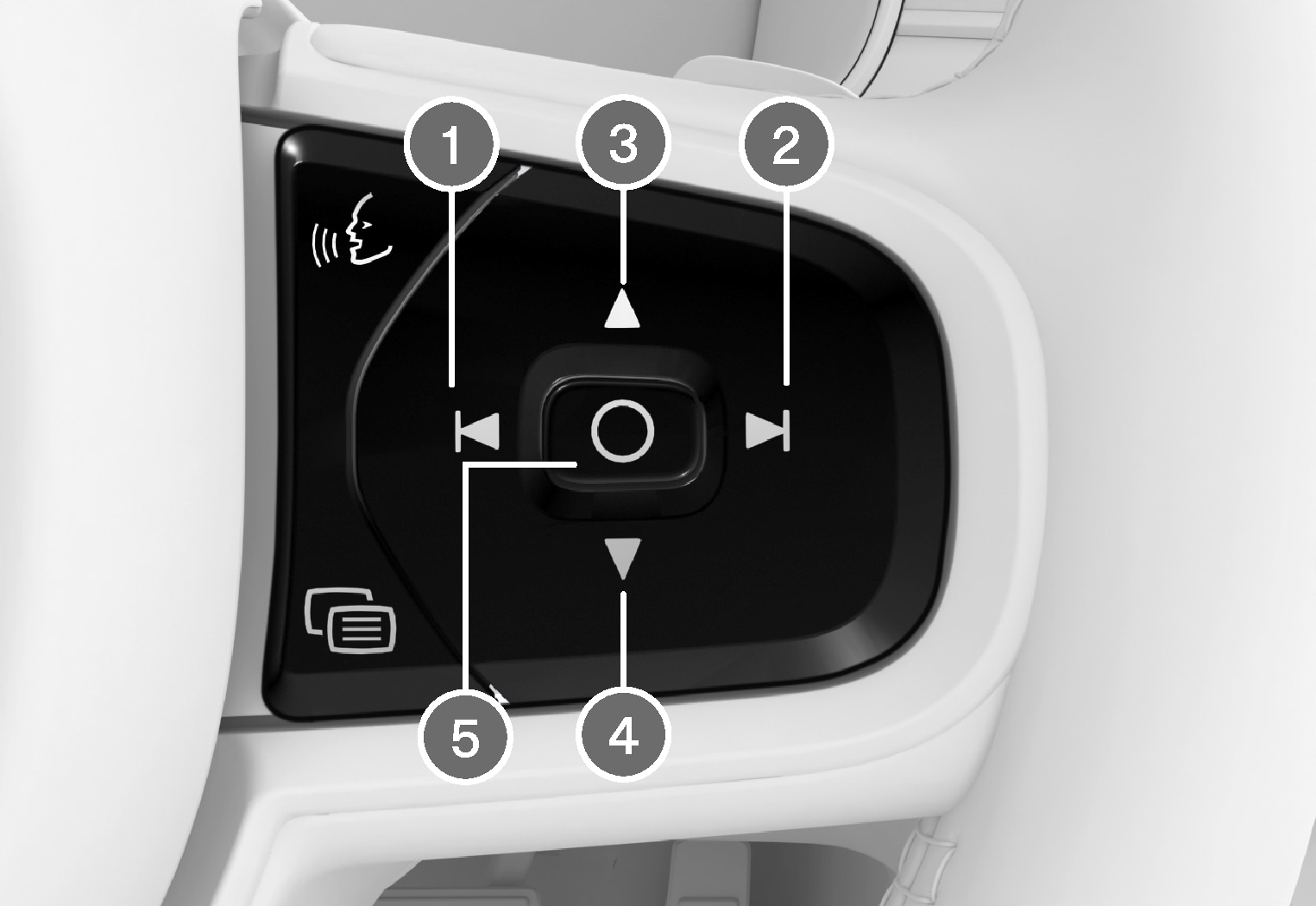
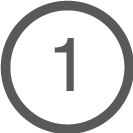 Decreasing brightness
Decreasing brightness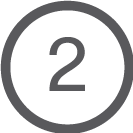 Increasing brightness
Increasing brightness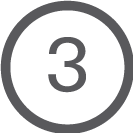 Raising position
Raising position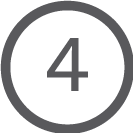 Lowering position
Lowering position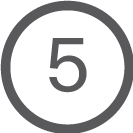 Confirm
Confirm
The brightness of the graphic is automatically adapted to the light conditions in its background. Brightness is also affected by adjustments to the brightness of the other displays in the vehicle.
The height position can be stored in the front power seat's memory function using the keypad in the driver's door.
Calibrating the horizontal position
If the windshield or display unit has been replaced, the head-up display's horizontal position may need to be calibrated. Calibration means that the projected image is rotated clockwise or counterclockwise.
Tap Settings in the center display's Top view.
Select .
Calibrate the horizontal position of the image using the right-side steering wheel keypad.

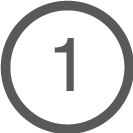 Rotate counterclockwise
Rotate counterclockwise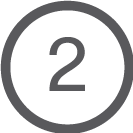 Rotate clockwise
Rotate clockwise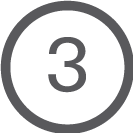 Confirm
Confirm





