Updating maps with a computer and USB flash drive
Preparations

USB flash drive
For use in updates, the USB flash drive must meet the following requirements:
| Parameter | Requirement |
|---|---|
| USB standard: | At least 2.0 |
| File system: | FAT32, exFAT or NFTS |
| Capacity: | Up to 128 GB Map file size varies from market to market. See file size descriptions under "Detailed information" for your market at support.polestar.com. |
Determining the current map version
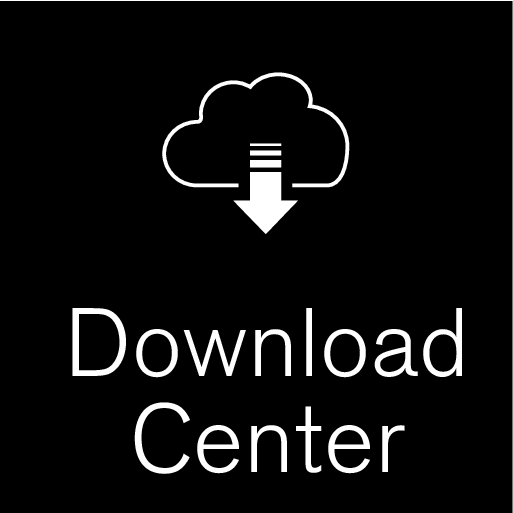
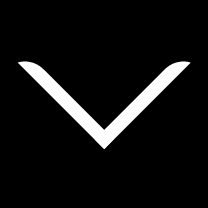
Downloading map data from the Internet to a USB flash drive
The time required for the download varies depending on the size of the map and the speed of the Internet connection. It is possible to verify that the data has been correctly downloaded to the USB flash drive before installing the map in the vehicle by selecting to check the download status in the downloading program.
It is not advisable to download using a mobile connection from a mobile device, or from a device using a subscription that may have a monthly limit on the amount of data that can be used.
Transferring map data from the USB flash drive to the vehicle
The time required to transfer data from the USB flash drive to the vehicle varies depending on the size of the map data file. The update can be done while driving. The navigation system can be used while updating a map region, but it cannot be used during the update of an entire map market, e.g. the EU. If the transfer has not been completed when the ignition is switched off, the update will continue the next time the vehicle is driven. It is not necessary to be driving during the update, but the ignition must be on. If the vehicle is not driven during the update, battery assistance is recommended.
Updating
When individual regions are updated, the update will start immediately.
To start an update of the entire map database, tap Confirm. Tap Cancel to stop the installation.
Note
In order for the installation to start, the following criteria must be met:
- Selected region is included on the system map. For example, only the region Scandinavia can be downloaded if the system already has a Europe map. If a completely new map is downloaded, the previous map will be overwritten.
- The version for the selected region is higher than that in the vehicle.
- Selected region is compatible with the car's software. If the update is not compatible then new software will need to be downloaded.
- Selected region is compatible with existing map. If the region is not compatible, the map must be replaced.
Interruptions
If an update is interrupted, an explanatory text will always appear in the center display.
| What happens if... | Answer |
|---|---|
| the infotainment system is turned off while an update is in progress? | The process will pause and will continue automatically when the system is reactivated, e.g. when the engine is started. |
| The USB flash drive is removed from the USB port before the update is finished? | The process will pause and will continue automatically when the USB flash drive is reconnected to the USB port. |
For additional information, see support.polestar.com or contact Polestar Customer Supportt.





