Maintenance messages in the Polestar 1 app
Your Polestar 1 app allows you to view the status of various components in your vehicle. Maintenance messages can notify you if anything needs to be reviewed or rectified.
See maintenance messages in the Polestar 1 app
To see maintenance messages for your vehicle in the app:
Go to the Vehicle tab.
Select Maintenance.
You can now view the status of various components in your vehicle.
Maintenance messages
There are various messages about maintenance in the Polestar 1 app.
- A green tick means that the status of a component is approved.
- A yellow message indicates that a component will soon need inspection or action.
- A red message indicates that action is needed as soon as possible.
A link to the Manual can be displayed together with maintenance messages. Click the link for more information about maintenance of your vehicle. A link to your calendar can also be displayed at Service.
For more detailed instructions concerning maintenance messages, please contact Polestar Customer Support.
Status unknown
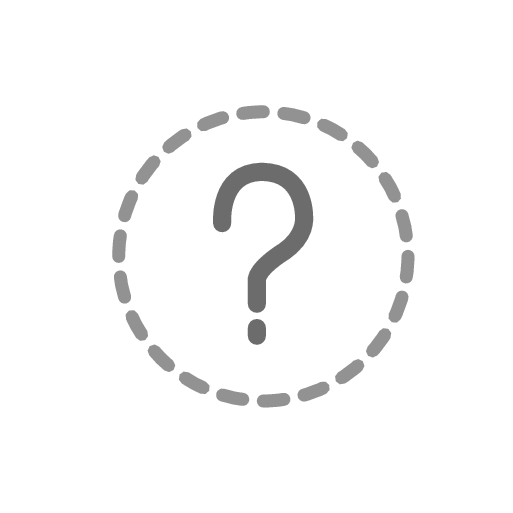
If a question mark appears beside a component in the Polestar 1 app, this means that the status cannot be displayed for some reason. This may, for example, be because there is no Internet connection, or the app cannot read a value for some reason.
Note
If you see a question mark in the app you should check the car's driver display to investigate whether there is a maintenance message or other information.





