Profile settings
From profile settings, it is possible to change profile name, add and delete connected keys, connect accounts such as Polestar ID and Google, activate screen lock and delete an active profile.
You can give a profile administrator rights by going in to Profile settings and tapping the Become an admin option, which is required to be able to reset network settings or perform a factory reset of the vehicle.
Activating screen lock
When screen lock is activated, a PIN code is required to use the active profile.
Tap the initials at the top of the center display.
Tap 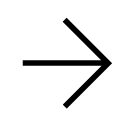 on the active profile.
on the active profile.
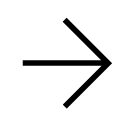 on the active profile.
on the active profile.Select Screen lock.
Select the type of screen lock and activate.
The screen lock will be shown in the center display when changing to a profile with a PIN code as well as each time the system is restarted.
Deleting a profile
Settings that have been saved for one or more profiles can only be deleted when the vehicle is stationary.
Note
User profiles can only be deleted when the vehicle is stationary.
Tap the initials at the top of the center display.
Tap 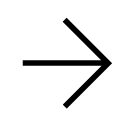 on the active profile.
on the active profile.
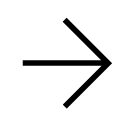 on the active profile.
on the active profile.Select Delete this profile.
User information and connections linked to the profile are deleted.
The system goes into logged-out mode and changed settings are not saved to any profile.
Changing a profile name
Tap the initials at the top of the center display.
Tap 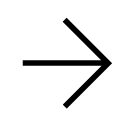 on the active profile.
on the active profile.
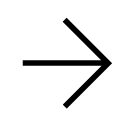 on the active profile.
on the active profile.Tap 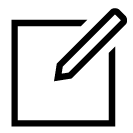 .
.
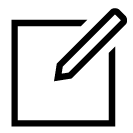 .
.Change the name of profile and confirm using the keyboard.
Becoming an administrator
Tap the initials at the top of the center display.
Tap 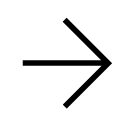 on the active profile.
on the active profile.
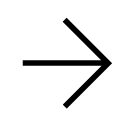 on the active profile.
on the active profile.Tap Become an admin. If you have already paired your phone with the vehicle, you must first delete the connection before you can become an administrator.





