Google Maps
The Google Maps app contains maps and gives you access to traffic information, route guidance, charging station locations, etc.
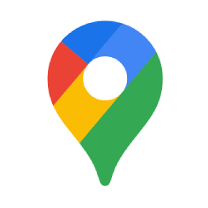
Maps can be used both when the vehicle has an Internet connection and when it doesn't, but more services are available when the vehicle is online.
Same information in the vehicle as on other devices
Connecting your Google account to the active user profile also makes the services more personalized. Destinations listed on other devices, such as home, work, favorites and most recent searches, will be shown. If anything is changed on one device, it will also be changed in Maps if the device and vehicle are logged in to the same Google account and connected to the Internet.
Voice control
Maps can also be voice controlled using the Google Assistant1.
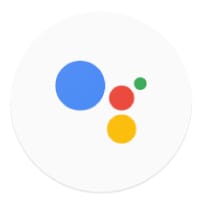
Ask the Assistant, for example: "Where is the nearest charging station?"
Activating or deactivating the Google Assistant
The Google Assistant must be activated for it to respond to the "Hi Google" prompt.
Open Google Maps.
Tap the user symbol.
Tap Settings>Google Assistant>Assistant devices.
Select to activate "Hi Google."
Note
The above instructions are general and concern third-party suppliers. Availability, design and functionality may change or vary.
Warning
Observe the following:
- Direct all your attention to the road and make sure that your concentration is focused on driving.
- Follow applicable traffic laws and use good judgment while driving.
- Road conditions can be affected by weather or season, which may make certain recommendations less reliable.





